By default, Hulu shows and programs are in English. If you speak English, this is great, but if you prefer Spanish, this isn’t so great.
Hulu does not allow you to change the language of the entire service, but you can change the language of the programs you watch. Here’s how to change Hulu’s language.
Table of Contents
How to Change the Language on Hulu on Xbox
With Xbox Entertainment, you have access to all your streaming devices at once.
Using Hulu, you can change the language of the program you’re watching. Follow these steps:
- Pull up the playback bar by pressing the Up button or swiping down on your remote.
- The Settings menu can be accessed by clicking the Gear icon on the bottom left of the playing bar. Swipe up or press it.
- When you open Settings, you’ll see Captions & Subtitles options for the current program.
- Choose your preferred language.
Changing captions in this way will preserve settings across shows, so the next show will have the same settings applied immediately.
Depending on the language, some programs will have different listings. As an example, South Park has a separate listing in Spanish called South Park en Español. In your Hulu shows, you will need to find the correct version of the show.
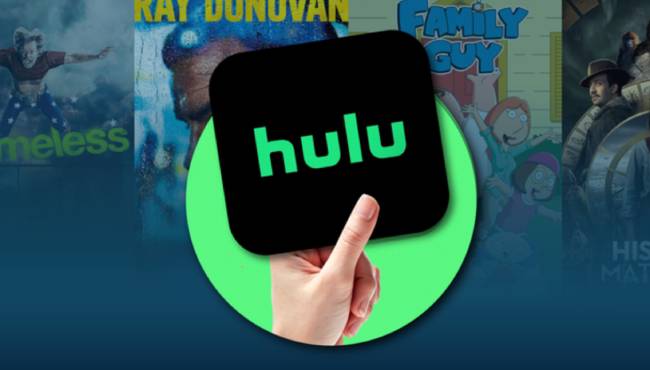
How to Change the Language on Hulu on PS4
The PS4 has a similar feature to Xbox, and it supports the newest version of the Hulu app, so changing the language is the same:
- Pull up the playback bar by pressing the Up button or swiping down on your remote.
- The Settings menu can be found at the bottom left of the screen (the Gear icon).
- You’ll see Captions & Subtitles options once you open Settings.
- Choose the language for the subtitles.
Your PS4 Hulu app will save these settings for the next show, so you don’t have to change subtitles every time.
Your show list should include alternate-language programs. In most cases, they are the only way to get Spanish audio rather than just subtitles.
How to Change the Language on Hulu on a Firestick
Hulu is just as easy to use and change if you’re using a Fire TV Stick:
- Pull up the playback bar by swiping down on your remote.
- To access the Settings menu, swipe up or press.
- For the program you’re currently watching, you’ll see Captions & Subtitles options in Settings.
- You can either turn it on or off. Subtitles can be viewed in a variety of languages.
- The settings will be saved for all future shows, so you won’t have to change them again until you want to turn off subtitles.
To get the best audio and experience, look for the Spanish version of the shows you’re watching.
It would be a shame not to be able to fully comprehend the program you’re watching with the Fire TV Stick.
How to Change the Language on Hulu on Roku
You can watch shows on your favorite streaming device with Hulu’s latest version on most newer Roku products. Steps for enabling subtitles on Roku are as follows:
- Pull up the playback bar by swiping down on your remote.
- Open the Settings menu by swiping up or pressing.
- As you watch a program, you will see options for Captions & Subtitles.
- You can turn it on or off. Subtitles can be selected in the language of your choice.
- Your Hulu account saves these settings for future shows, so you can enjoy subtitles in the future.
- You can also choose a different language version from the show list on the main Hulu menu. Because the show itself is available in the language you desire, subtitles may not be available.
How to Change the Language on Hulu on an Apple TV
Apple TV comes in several versions, so changing the language depends on your model.
If you are using an older Apple TV (3rd generation and earlier):
- Press the Up button on your remote to bring up the playback bar while the show is running.
- To see more settings, press Up again.
- Choose a language from Captions and then click on it.
With an Apple TV 4th generation or newer:
- Pull up the playback bar by swiping down on your remote.
- Open the Settings menu by swiping up or pressing.
- Select the language you want for the subtitles under Captions & Subtitles.
You won’t have to repeat these steps again until you’re ready to switch. Hulu will save these settings on your profile.
On your Apple TV, you can also search for shows in another language directly from the main Hulu menu. This will allow you to have the audio in the language of your choice.
How to Change the Language on Hulu on a PC in Chrome
Most likely, you’re using Chrome to watch Hulu on a PC. You can easily change the language of your show if you are. Here are the steps to follow:
- Click on the bottom left corner of the screen. You should see the playback bar appear.
- The Gear icon can be found to the left of the screen. You can press it.
- The Subtitles and Audio option can be found in the menu.
- Subtitles in the language of your choice or the audio of your choice.
- While some shows don’t have audio in other languages, you can find the entire show in that language on the main Hulu page.
All browsers, including Macs, will work with these steps.
How to Change the Language on Hulu on Mobile
Follow these steps to change the language on Hulu on your phone:
- Start watching a show on Hulu on your mobile device.
- To reveal playback options, tap the screen.
- In the upper right corner, click the Gear icon.
- Choose the Audio and Subtitles options, then select the desired language.
- To return to your show, swipe down the settings.
- The show may be available in Spanish from the main menu if you don’t see Spanish. Select the Spanish version of the show on Hulu.
How to Format Subtitles in Hulu
Hulu’s subtitles can be customized to best suit your viewing experience if you have subtitles enabled on your TV. Follow these steps to change these settings:
- Select Account from the main Hulu menu (Home).
- Click on Settings.
- Subtitles and captions can be selected.
- You can adjust the settings according to your needs.
- Once you’ve adjusted the settings, save them. These settings will be applied to all subtitles on your account by Hulu.
To find these settings on an older model of TV or streaming device, select Caption Formatting under Account.
You can find these settings under General in the Accessibility menu on Apple TV.
Subtitles can be adjusted in the following ways:
- Family of fonts
- Color of the font
- Sizing and scaling of fonts
- Opacity of the font
- Edges of fonts
- Background color for subtitles
- Background opacity of subtitles
- Color of the window
- Opacity of the window
- The presentation
Is Hulu Available in Other Countries?
You might be wondering where you can watch Hulu. If you’re traveling overseas, you won’t be able to watch Hulu because it has not expanded beyond the United States.
Hulu has previously attempted to launch a service in Japan, aptly named Hulu.jp, but that effort has not been successful. A Japanese company acquired Hulu.jp and maintains its programming for its viewers using Hulu’s existing infrastructure.
Hulu’s arrival on the global stage is uncertain, so it’s unclear when it will arrive.
Hulu may not be available outside of the USA, so you may want to consider using a VPN. With a VPN app, you can change your digital location to access all of Hulu’s shows from anywhere (with internet access).
Hulu as You Want It
Now that you’ve read this article, you know how to change the language on Hulu on your favorite streaming device. With this, you can watch Hulu in any language you choose. The best way to become conversant in a language you’re learning is to watch shows.
Which shows do you like to watch on Hulu? Do you use captions or do you find them distracting? Comment below and let us know what you think.
FAQs
It is possible to translate Hulu into Spanish easily.
Your device’s “Settings” menu contains Hulu’s settings.
Hulu does not offer Naruto in English officially, but there are unofficial ways to watch it. VPNs can be used to watch Naruto on Hulu. With a VPN, you can spoof your location and watch Naruto from anywhere in the world.
